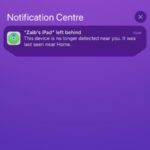Aumente la duración de la batería del Apple Watch: 15 formas comprobadas
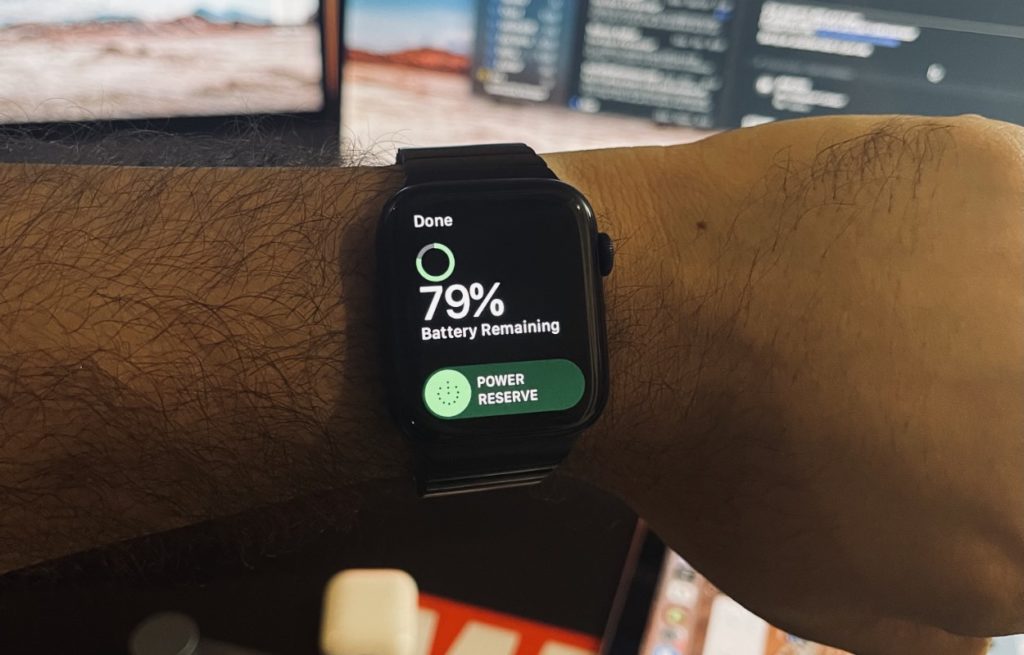
Si está buscando aumentar la duración de la batería del Apple Watch y hacer que dure todo el día o más, estos consejos para mejorar la duración de la batería del Apple Watch están diseñados especialmente para usted.
Se supone que la duración de la batería de Apple Watch dura todo el día, y para muchas personas que tienen un uso de ligero a medio, esto es realmente cierto. Sin embargo, si eres un gran usuario como yo, entonces sabes que puede ser difícil hacer que el Apple Watch dure un día completo, y mucho menos que dure más de un día.
Para aquellos de ustedes que están aquí para mejorar la duración de la batería del Apple Watch y desean aumentar significativamente el tiempo antes de que su Apple Watch se quede sin carga y deba ser colocado en un cargador, tenemos los consejos perfectos para mejorar la duración de la batería del Apple Watch para 2021.
Estos consejos son útiles para todos los modelos de Apple Watch, por lo que no importa si está utilizando un modelo anterior como Apple Watch Series 2, Series 3 o Series 4, o si posee un modelo más reciente como Apple Watch Series 5, Apple Watch Series 6 y Apple Watch SE, estos consejos deberían ayudarlo.
Contenido ocultar1 Más información sobre la batería del Apple Watch (preguntas frecuentes)1.1 ¿Cuánto dura la batería del Apple Watch?1.2 ¿Cuánto tiempo se tarda en cargar el Apple Watch?1.3 ¿Cómo comprobar el estado de la batería del Apple Watch?2 Cómo aumentar la duración de la batería del Apple Watch2.1 1. Apague la pantalla siempre encendida2.2 2. Utilice esferas de reloj minimalistas con menos colores2.3 3. Modo de ahorro de energía durante los entrenamientos2.4 4. Reducir el brillo2.5 5. Reducir las notificaciones2.6 Apagar cosas2.6.1 6. Desactivar Wake on Wrist Raise2.6.2 7. Activar Reducir movimiento2.6.3 8. Desactivar la monitorización de oxígeno en sangre2.6.4 9. Desactivar la monitorización de la frecuencia cardíaca2.6.5 10. Apague la conexión celular2.6.6 11. Desactivar el seguimiento de sonido ambiental2.6.7 12. Desactivar recordatorios de actividad2.6.8 13. Desactivar los recordatorios respiratorios2.7 14. Reducir o apagar las retroalimentaciones hápticas2.8 15. El último recurso: modo de reserva de energía2.9 Mejorar la salud de la batería a largo plazo: optimizar la carga de la batería
Más información sobre la batería del Apple Watch (preguntas frecuentes)
Aquí hay información útil sobre la batería del Apple Watch.
¿Cuánto dura la batería del Apple Watch?
Apple afirma que la batería del Apple Watch dura hasta 18 horas con una sola carga. Esto representa el uso promedio por parte del usuario. En su sitio web, Apple detalla lo que los usuarios pueden esperar hacer en su dispositivo y aún obtener 18 horas de duración de la batería.
La duración de la batería durante todo el día se basa en 18 horas con el siguiente uso: 90 verificaciones de tiempo, 90 notificaciones, 45 minutos de uso de la aplicación y un entrenamiento de 60 minutos con reproducción de música desde Apple Watch a través de Bluetooth, en el transcurso de 18 horas.
– Manzana
Aquí hay algunas estadísticas de uso más proporcionadas por Apple (datos para Apple Watch Series 6)
- Configuración familiar Duración de la batería: hasta 14 horas
- Tiempo total de conversación a través de LTE: 1,5 horas
- Reproducción de audio desde Apple Watch Storage: 11 horas
- Reproducción de audio cuando se transmite a través de LTE: 8 horas
- Entrenamiento (interior): 11 horas
- Entrenamiento (al aire libre con GPS): 7 horas
- Entrenamiento (al aire libre con GPS y LTE): 6 horas
¿Cuánto tiempo se tarda en cargar el Apple Watch?
El Apple Watch tarda un total de 1,5 horas en alcanzar del 0% al 80% de carga. Para que un Apple Watch se cargue por completo y alcance el 0% al 100% de carga, se necesitan aproximadamente 2,5 horas. Por lo tanto, el Apple Watch tarda 1 hora adicional en cargarse del 80% al 100%.
Estas cifras se basan en el cable de carga magnético del Apple Watch que viene dentro de la caja y un adaptador de corriente USB de 5W. Si está utilizando un cable de terceros, los tiempos de carga pueden variar.
¿Cómo comprobar el estado de la batería del Apple Watch?
Si está experimentando una mala duración de la batería en su iPhone en comparación con las estadísticas de duración estimada de la batería dadas anteriormente, y su Apple Watch tiene uno o más años, debe verificar el estado de la batería de su Apple Watch.
En las versiones más recientes de watchOS, Apple ha brindado a los usuarios la posibilidad de ver el estado de la batería de su Apple Watch. Al observar estos datos, los usuarios pueden determinar si el hardware de la batería de su dispositivo se ha deteriorado y requiere reemplazo.
Puede verificar fácilmente el estado de la batería del Apple Watch siguiendo estos pasos.
- En Apple Watch, abra Configuración y vaya a la opción Batería .
- En la siguiente pantalla, toque la opción Estado de la batería .
- Por último, busque el porcentaje de estado de la batería en Capacidad máxima.
How To Increase Apple Watch Battery Life
You can give a significant boost to Apple Watch’s Battery time and improve Apple Watch battery life by implementing the following tips.
Read on to learn how to save battery life on Apple Watch Series 6, Series 5, SE, Series 4, Series 3 and more.
1. Turn off always on display
If you have an Apple Watch Series 5 or Apple Watch Series 6, then you need to seriously consider turning off your Watch’s always-on display feature.
The newest models of Apple Watch can keep their displays turn on in order to always show user current time and their chosen complications. This of course takes a toll on the Watch’s battery life.
Good news is you can easily turn off always on display and save Apple Watch battery, just follow these steps.
- Access the home screen by tapping on the Digital Crown.
- Open Settings and go to Display & Brightness option.
- Tap on Display & Brightness option and turn it off.
Doing so should increase Apple Watch battery life by a noticeable margin.
2. Use minimalistic watch faces with fewer colors
While disabling always-on display on the Apple Watch will certainly improve battery life on Apple Watch, you can take things to the next level by using minimalistic and colorless watch faces and complications.
Apple Watch is equipped with an OLED display, which means only those pixels that need to display information are turned on while rest of the screen remain dark.
This significantly reduces the amount of power the screen uses. By using minimalistic watch faces you can reduce the number of pixels that light up when you view your Apple Watch’s watch face to view time of complications.
Another thing that you should consider doing is using colorless complications and watch face designs. Great thing is watchOS has plenty of minimalistic and colorless watch face designs and complications to choose from.
3. Power Saving Mode During Workouts
If you can give up on monitoring your heart rate during workouts, then you can save significant amount of battery power by enabling Power Saving Mode during Workouts. Doing this can increase Apple Watch battery life a lot.
Sure the calculations for energy burnt in some workouts would be less accurate but you will also be able to use the Apple Watch for extended periods of time.
You can enable Power Saving Mode for workouts by following these steps.
- Open Watch app on your iPhone and tap on My Watch tab.
- Now go to Workout option.
- Finally on the Workout settings page enable the toggle for Power Saving Mode.
4. Reduce Brightness
Every iPhone user knows that screen brightness has a significant affect on an iPhone’s battery life. Same is true for the Apple Watch, as reducing its screen brightness can offer some increase in Apple Watch’s battery life.
You can decrease Apple Watch’s screen brightness by following these steps.
- Open Settings and go to Display & Brightness option.
- Now decrease the Brightness by tapping on the button located on left side of the slider.
5. Reduce Notifications
The number of notifications you receive on your Apple Watch can have a huge affect on your device’s battery life.
Every time you receive a notification Apple Watch’s screen lights up while it rings a tone or vibrates. All of this consumes battery and affects battery life.
You can reduce the number of notifications on you receive on your Watch and improve Apple Watch battery life by following these steps.
- Open Watch app on iPhone and go to Notifications.
- Scroll down and under Mirror iPhone Alerts from turn off the toggles next to apps.
While you can keep notification alerts turned on for specific apps, it is recommended to turn them off for non-essential ones for a better battery life on Apple Watch.
You can also turn on Do Not Disturb mode on Apple Watch to turn off notifications.
Turn Stuff Off
It is a good idea to turn off various Apple Watch features as disabling them can have a major affect in increasing Apple Watch’s battery life.
6. Turn off Wake on Wrist Raise
You can turn off Wake on Wrist Raise by doing this.
- On Apple Watch open Settings and go to General.
- Now tap on Wake Screen option.
- Finally turn off the toggle for Wake on Wrist Raise.
7. Turn On Reduce Motion
By turning on Reduce Motion toggle on Apple Watch you can disable many of the animations on your Watch. Reduced animations can positively affect the battery life of Apple Watch. You can turn on Reduce Motion setting by following these steps.
- On your Apple Watch open Settings and go to Accessibility.
- Now tap on Reduce Motion option.
- Finally turn on the toggle for Reduce Motion.
8. Turn off Blood Oxygen Monitoring
Your Apple Watch Series 6 or later regularly measures your Blood Oxygen levels. You can turn off the automatic Blood Oxygen Measurements by following these steps.
- On Apple Watch open Settings and go to Health.
- Now tap on Blood Oxygen Measurements.
- Turn off the toggle for Blood Oxygen Measurements.
9. Turn off heart rate monitoring
Your Apple Watch regularly measures your heart rate automatically. You can turn off this feature by following these steps.
- On Apple Watch open Settings and go to Health.
- Tap on Heart Rate option.
- Turn off the toggle for Heart Rate.
10. Turn off cellular connection
If you have an LTE enabled Apple Watch, then you can improve your device’s battery life by turning off cellular connection.
- Swipe up on Apple Watch to access Control Center screen.
- Tap on the Cellular button to turn it off.
11. Turn off Environmental sound tracking
Your Apple Watch uses the microphone to measure environmental sound levels throughout the day. This can negatively affect the battery life. You can turn it off by following these steps.
- Open Settings and tap on Privacy.
- Next tap on Microphone option.
- Finally turn off the toggle for Measure Sounds.
This will help you and increase Apple Watch battery life.
12. Turn off Activity Reminders
As Apple Watch is also a fitness tracker, it sends out Activity Reminders of different kinds through out the day. You can save Apple Watch Series 6 battery life by turning off Activity Reminders, which can be done by following these steps.
- On Apple Watch open Settings and tap on Activity.
- On the next screen turn off the toggles for Stands Reminders, Daily Coaching, Goal Completions, Special Challenges and Activity Sharing Notifications.
13. Turn off Breathing Reminders
Turn off Breathing Reminders to extend Apple Watch battery life. Just follow these steps.
- On Apple Watch open Settings and go to Breath.
- Next tap on Breathe Reminders option.
- Now choose None option.
14. Reduce or turn off haptic feedbacks
Your Apple Watch sends many haptic feedbacks, which are both fun and useful. However if maximizing Apple Watch battery is your main goal, then you are better off turning off the Haptic Feedbacks on Apple Watch. This can be done by following these steps.
- On Watch open Settings and go to Sounds & Haptics.
- Scroll down and turn off the toggle for Haptic Alerts and Crown Haptics.
15. The last resort: Power Reserve Mode
Apple Watch has a special Power Reserve Mode that prolongs battery life by shutting down all Apple Watch features except the current time. You can quickly turn on Power Reserve Mode by going to Settings -> Battery and sliding the Power Reserve button.
You can exit the Power Reserve Mode by pressing and holding the the side button.
Improve Battery Health Long Term: Optimize Battery Charging
While all of the Apple Watch battery saving tips shared above give you immediate results, there’s one setting that you should enable to preserve the longevity of your Apple Watch’s battery and make it last longer.
This can be done by enabling Optimize Battery charging feature on the Apple Watch. When this feature is enabled Apple Watch learns from your charging behaviour and will wait to finish past 80% charge until you need to use it.
This helps in reducing battery ageing and as a result will make your Apple Watch’s battery perform more efficiently down the road.
There you go folks, this is how you can increase Apple Watch battery life and get the most out of your Watch through out the day.
Did we miss any Apple Watch battery improvement tip? Share your favorites in the comments.

Tags: Apple watch Apple Watch tips battery life feat guide How to tips tutorial WatchOS watchOS 7 watchOS 8 consejos de watchOS

Marcos Robson es redactor autónomo de Tech&Crumb y redacta los temas de seguridad, privacidad, libertad de información y cultura hacker (WikiLeaks y criptografía). Actualmente trabaja en en Nueva York (Wired).